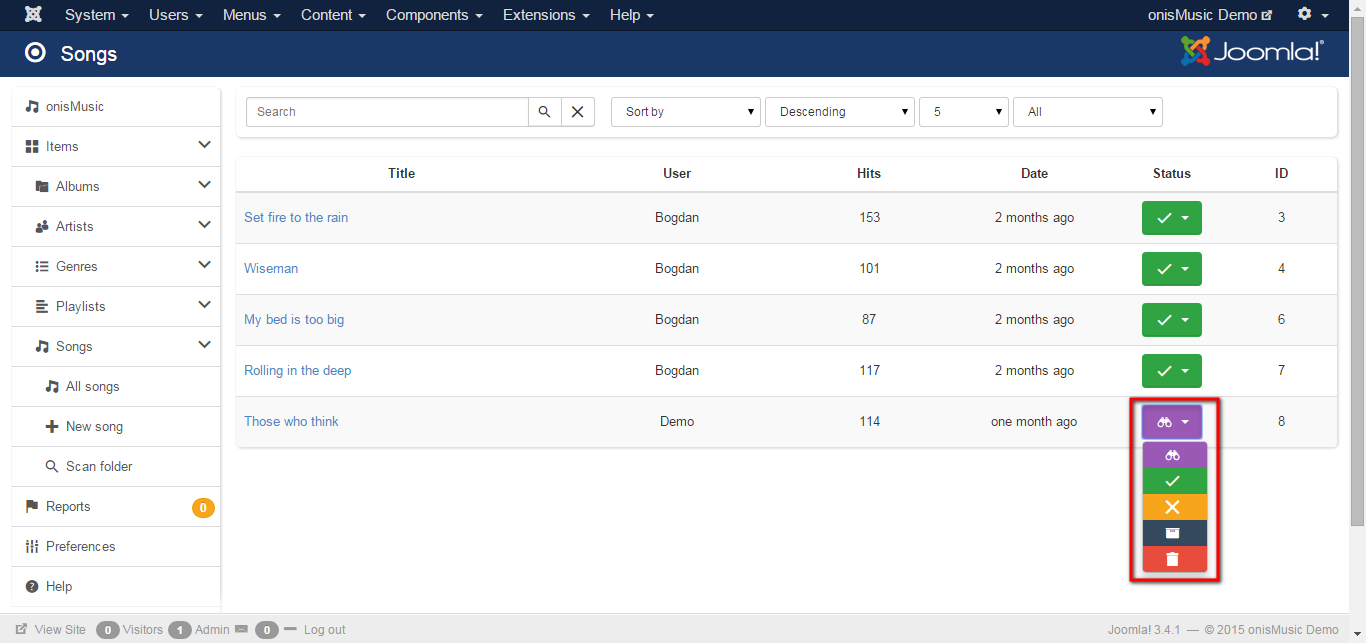STEP 1 Component permissions
The first thing you need to do is to review user permissions and decide which group of users will be moderated. So if you want to disable moderation for the selected group, new setting needs to be "Allowed". In the below image items added by users in selected group will be moderated.
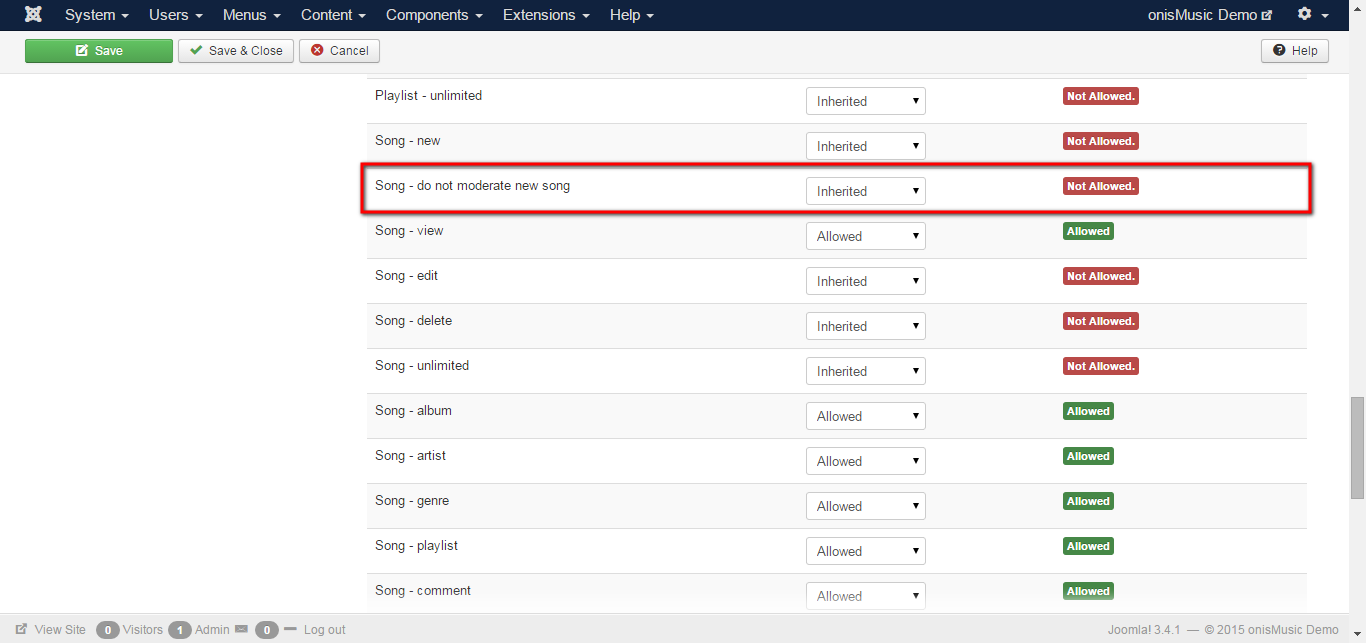
STEP 2 Email notifications
Once you enabled moderation for a specific users group you can choose if you want to send email notifications to administrators when a new item is added.
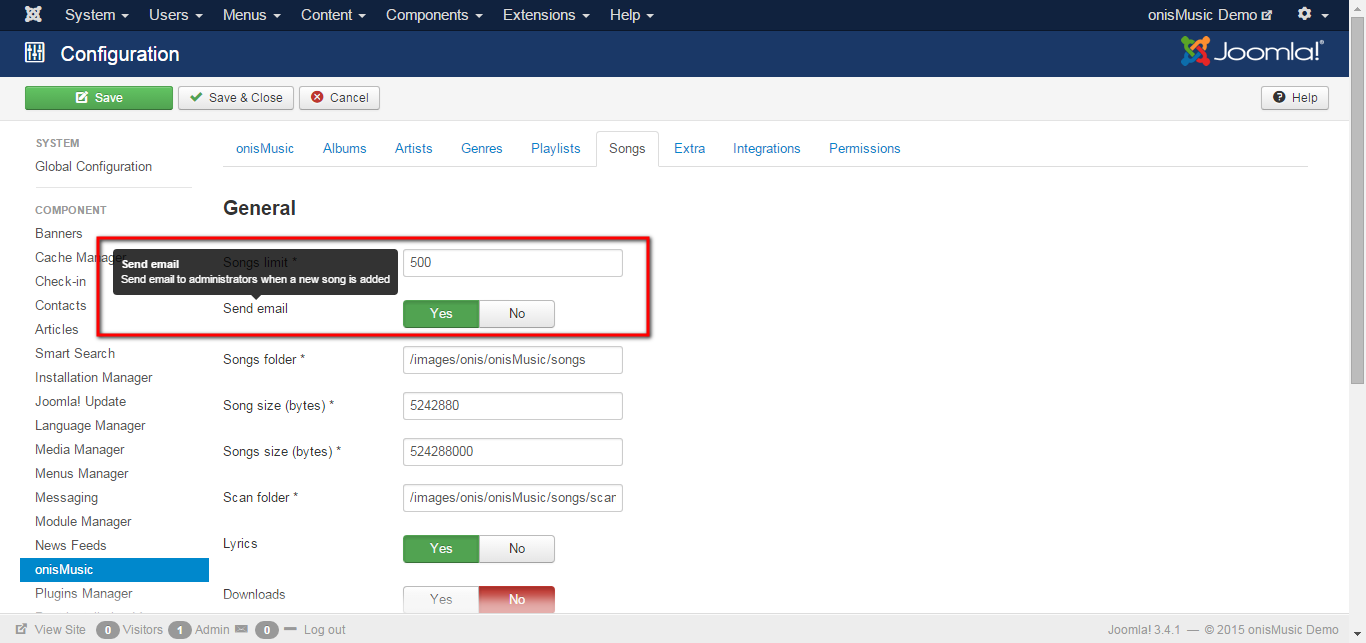
STEP 3 Items to moderate
When a new item is added and moderation is enabled you will receive an email(if enabled and you are administrator), but you can also see if new items needs moderation on the items page...
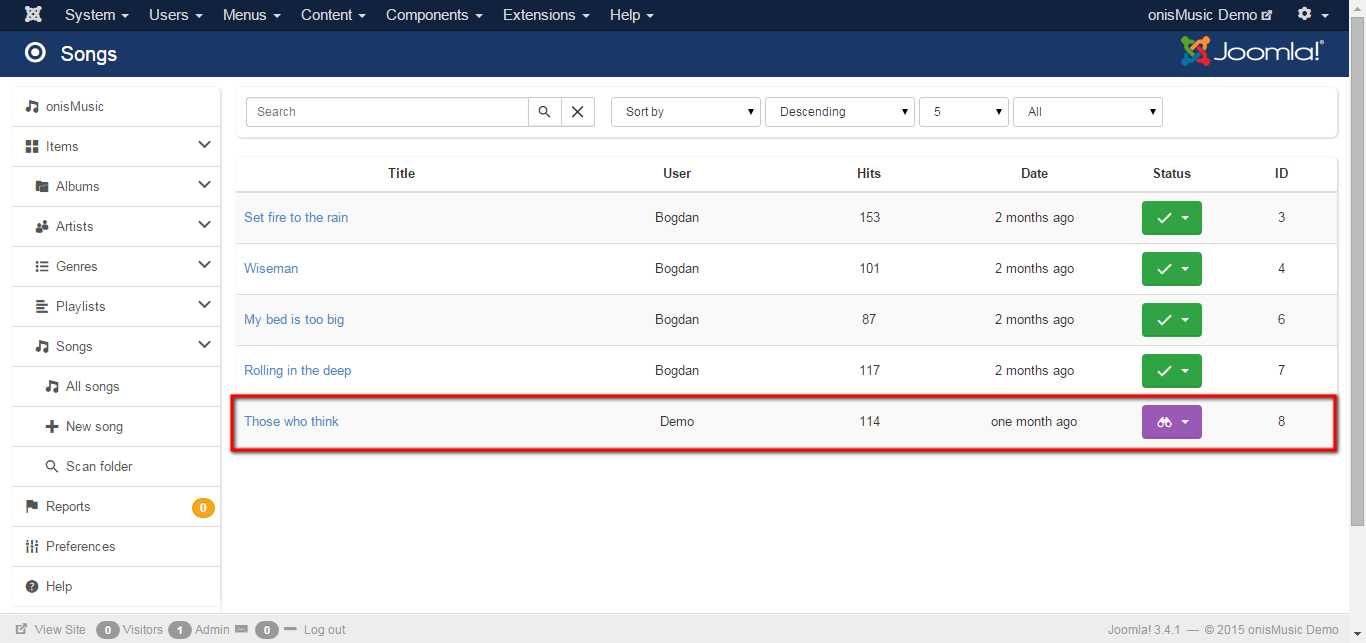
...or on the mainpage...
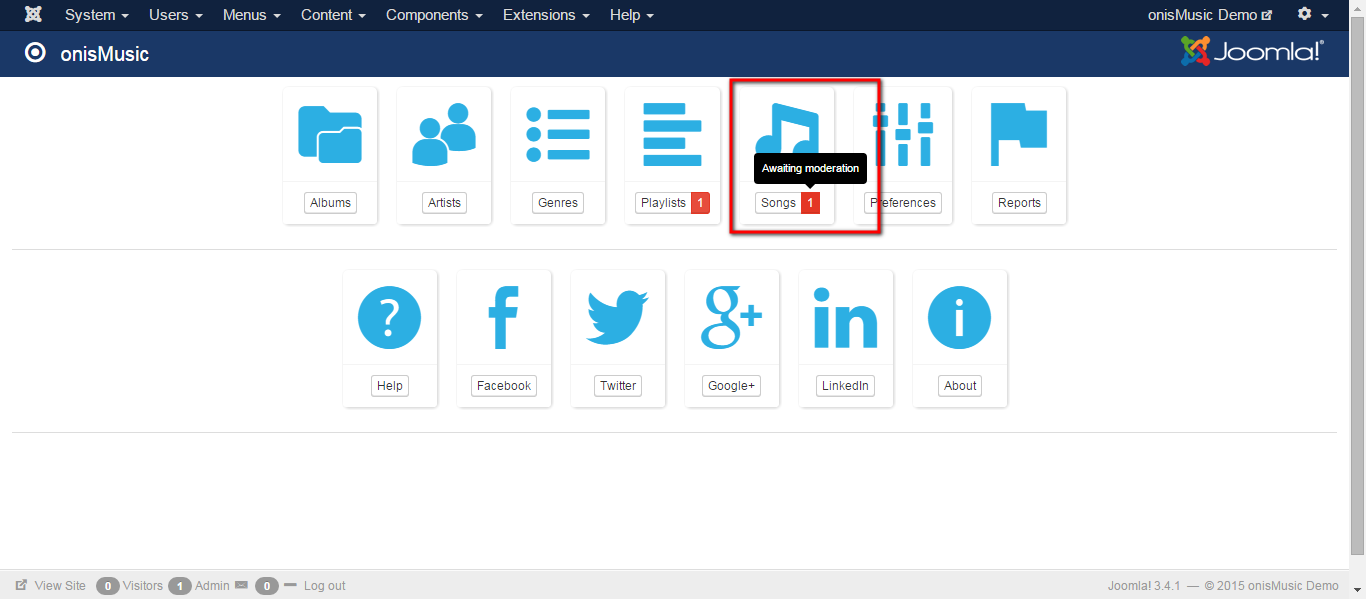
STEP 4 Moderate
To approve or disapprove the new item, edit the item and select new status...
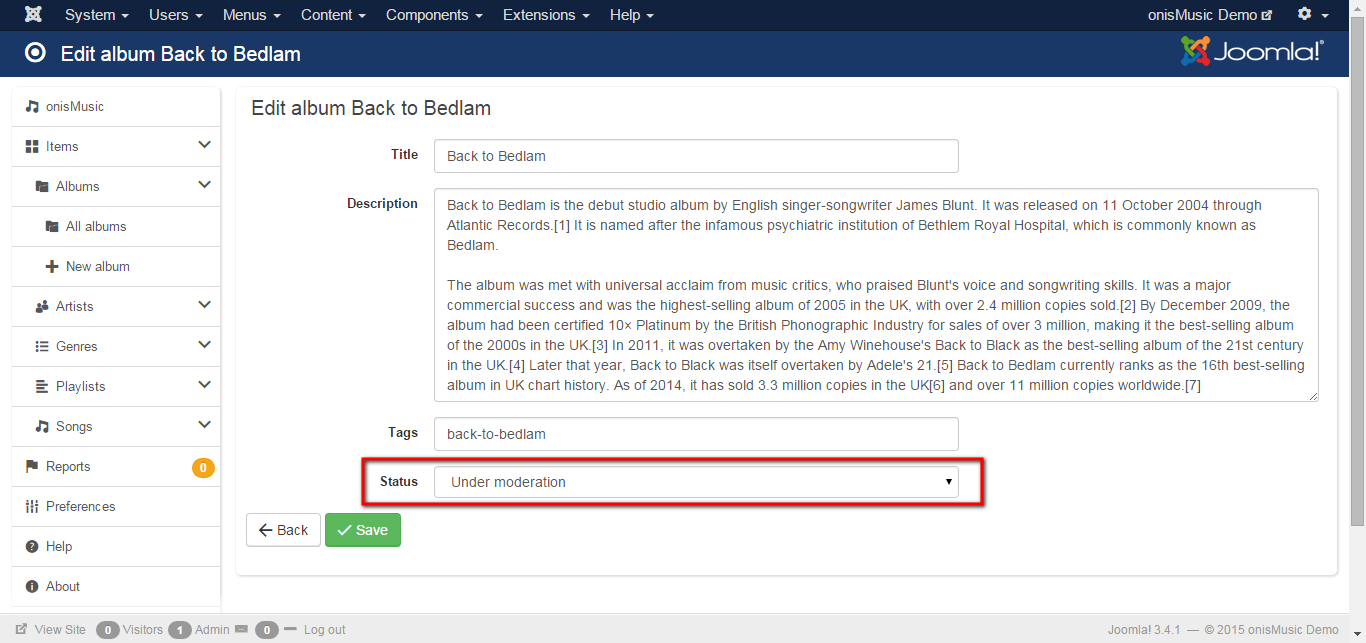
...or from items list...